29 Nov
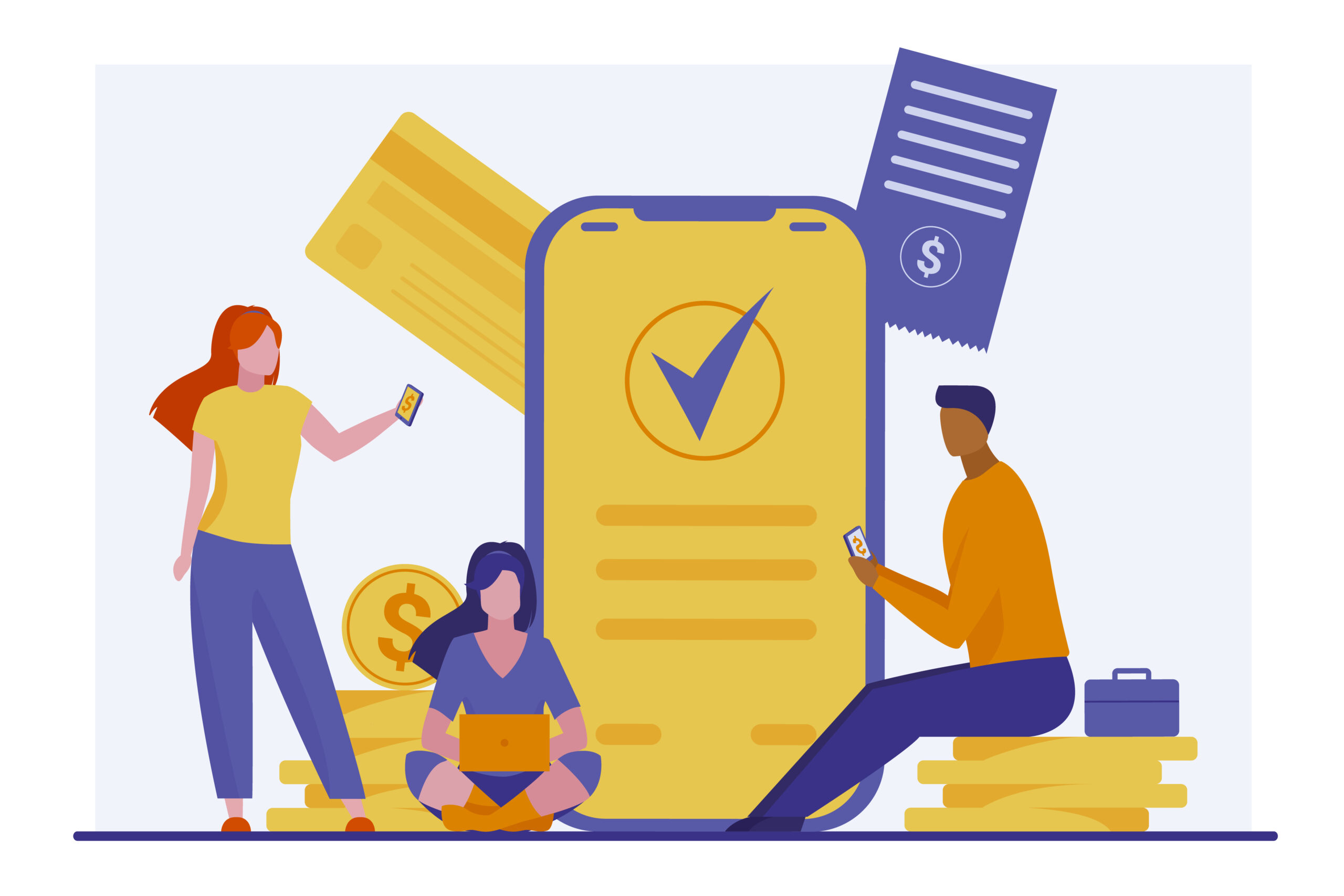
|
Getting your Trinity Audio player ready...
|
Microsoft Access is a powerful development environment for all office-based applications. You can use Microsoft Access for multiple purposes. It is more like a cloud for business applications. It has a large storage space; thus, you can manage all your information in one File. Within the access database files, you can freely use tables to keep your data, create reports to analyze data in a particular pattern, and many more. Additionally, you can also manage transactions in Microsoft Access. Let us read further and understand the use of Microsoft Access for entering transaction using VBA.
Table of Contents
What are Transactions?
The transaction is a rational concept in relational databases. People use transactions to group various operations in one unit to reduce their effort of managing large data in different places. The success of this transaction model defines if the effort was worth it or not. If an error occurs in any transaction, all the changes are rolled back to the original form. For example, the monetary transaction between banks is only complete when the sender and receiver bank have the same amount debited and credited. If the receiver does not get a credit in his account, the transaction automatically rolls back to the sender account.
Microsoft Access Transactions
Microsoft Access uses the Jet/Access-Database engine to support transactions. The Jet database engine uses transactions by default for executing all the queries. If you do not need to use transactions for any query, you can shut it off by changing the settings and disabling the transaction property to No.
Additionally, people mention they have used the Microsoft Access database to store credit card transactions, and it is extremely useful. Microsoft Access transactions allow you to download banking transactions to the MS Access database. Using MS access for managing your transactions allows you to keep track of all your transactions in one place. No matter the number of banks you have your account in, you can store all the data in one database file using Microsoft access transactions.
How to upload a bank statement to your Microsoft Access account?
You can easily use Microsoft access to store your banking transaction data in one database file. In addition, it allows you to have all your transactions synced. As a result, you will not need to revisit your bank statement repeatedly. To upload the bank statement into your Microsoft account, use the following steps:
Save your Bank Statement
Download the bank statement from your bank’s application or website by logging in to your account. Remember that you need to save the bank statement in your system in either a .csv file or an excel sheet.
Operate Microsoft Access Program
Open the Microsoft Access Program and click on File. Next, press the ‘New’ button to open a new database. Once the database is open, you will again need to click on ‘File.’ Now, you will see ‘Get External Data’ on the drop-down menu. Click on it to select ‘Import.’
Select the File Type
Once you click on Import, you will need to change the file type from ‘File of Type’ to Text Files. There, you will see a record of available text files. Next, select ‘Delimited’ from the available options and select ‘comma’ as a delimiter option in Access.
The Final Step
You should check the box that highlights ‘First Row Contains File Names’ and click on ‘Next’ to pick the ‘New Table’ option on the visible screen. Finally, you can click on ‘Finished.’ Now, your bank statement will be available on the Microsoft Access Database when all is done.
Conclusion
Microsoft Access is an all-in-one solution for all your data management issues. For example, you can use Microsoft Access to download bank statements, add your transactions, and secure other data in one file database. In addition, Microsoft Access allows you to create a report of the stored data as per your requirements.
Image Credit: Freepik.com



1 Comment